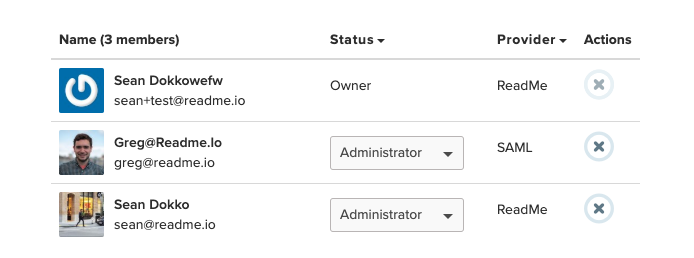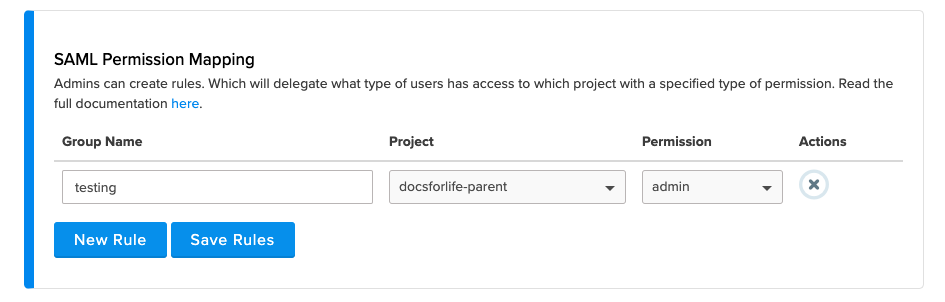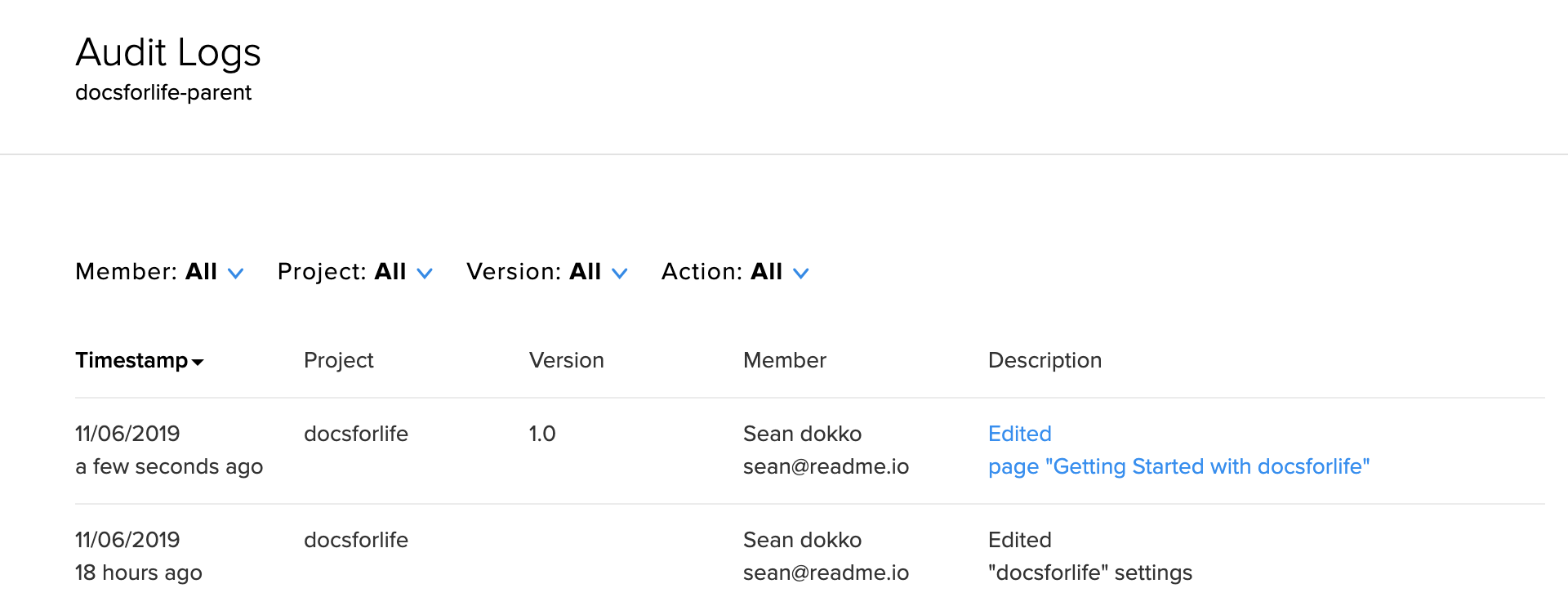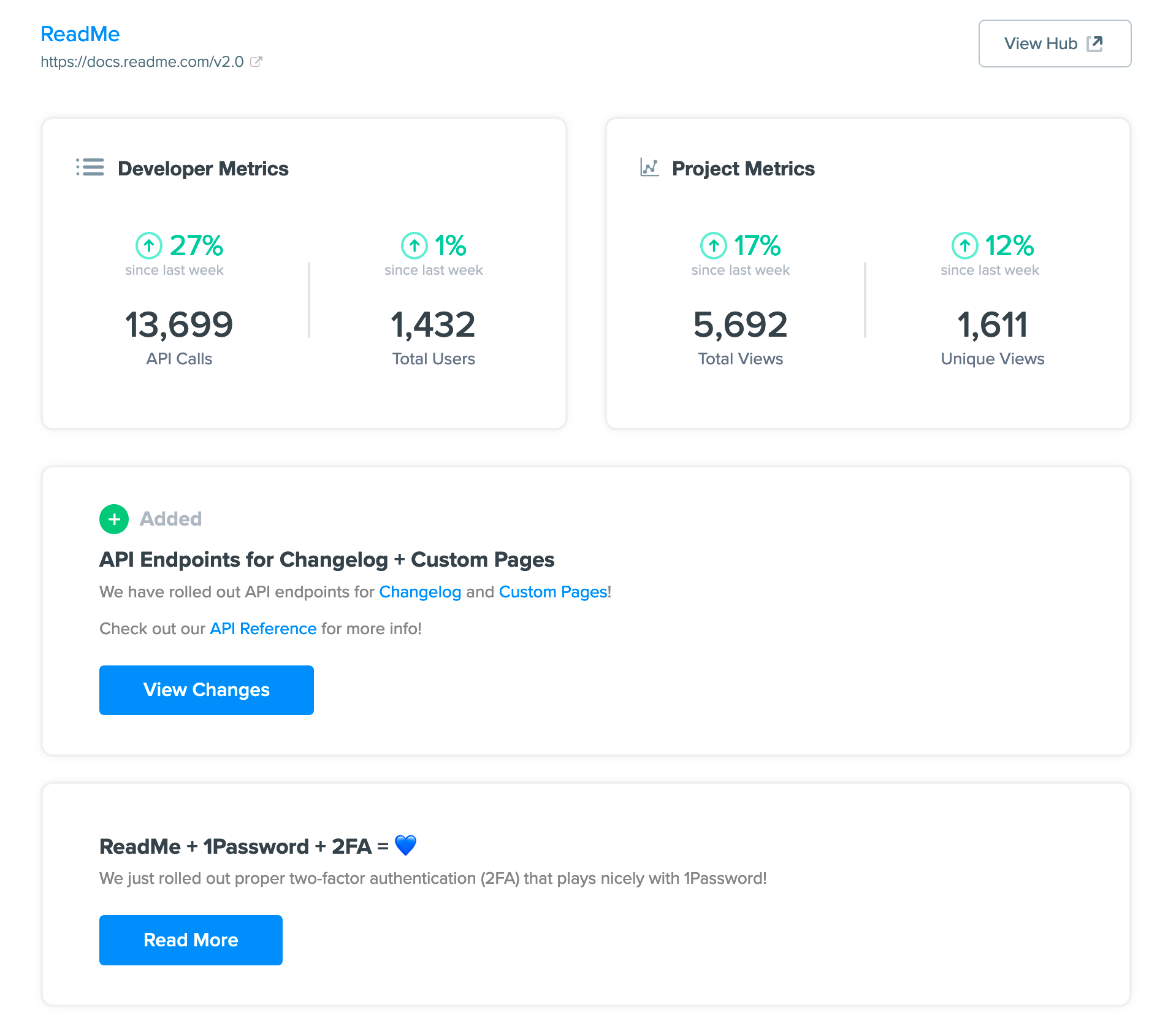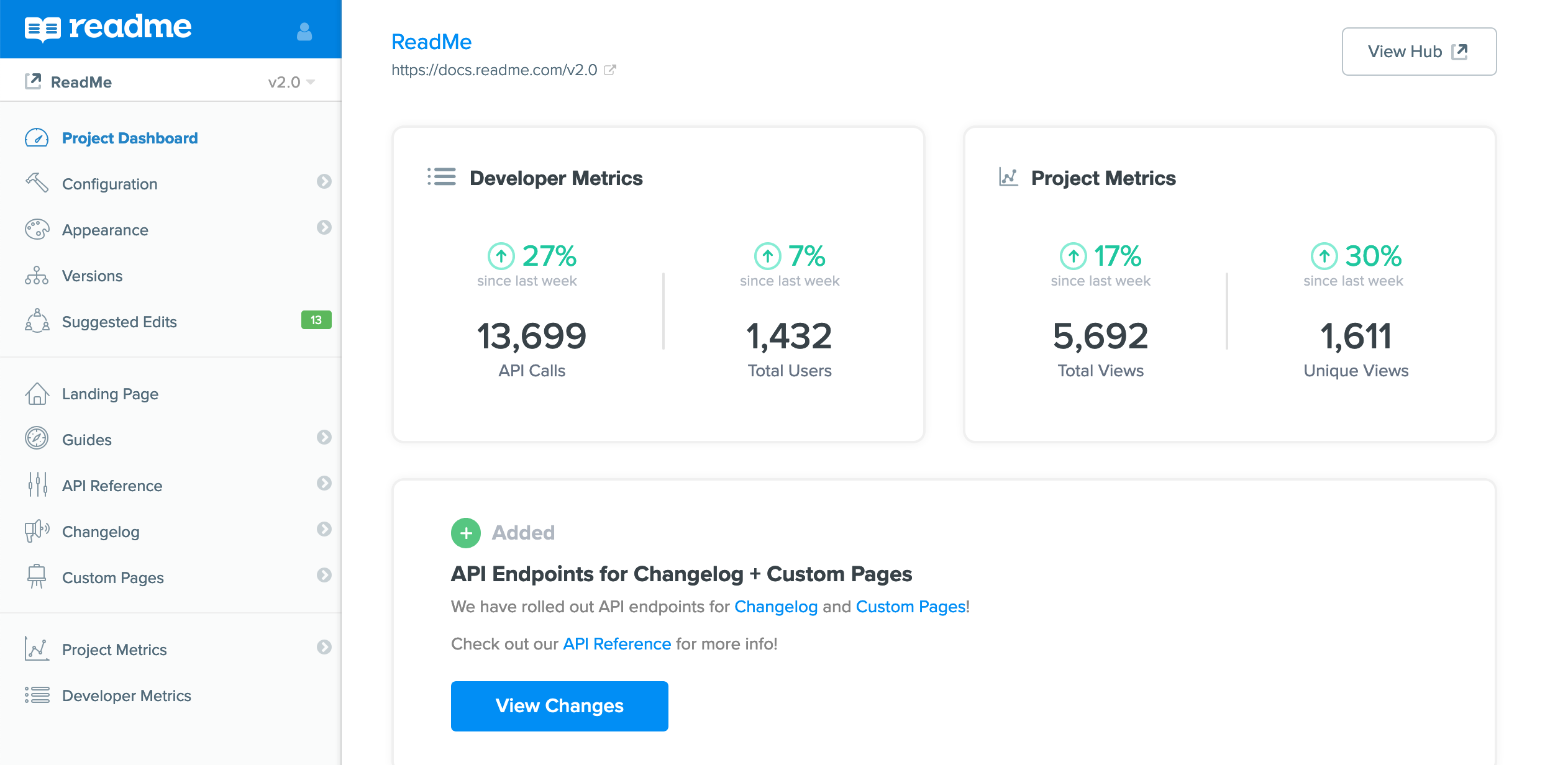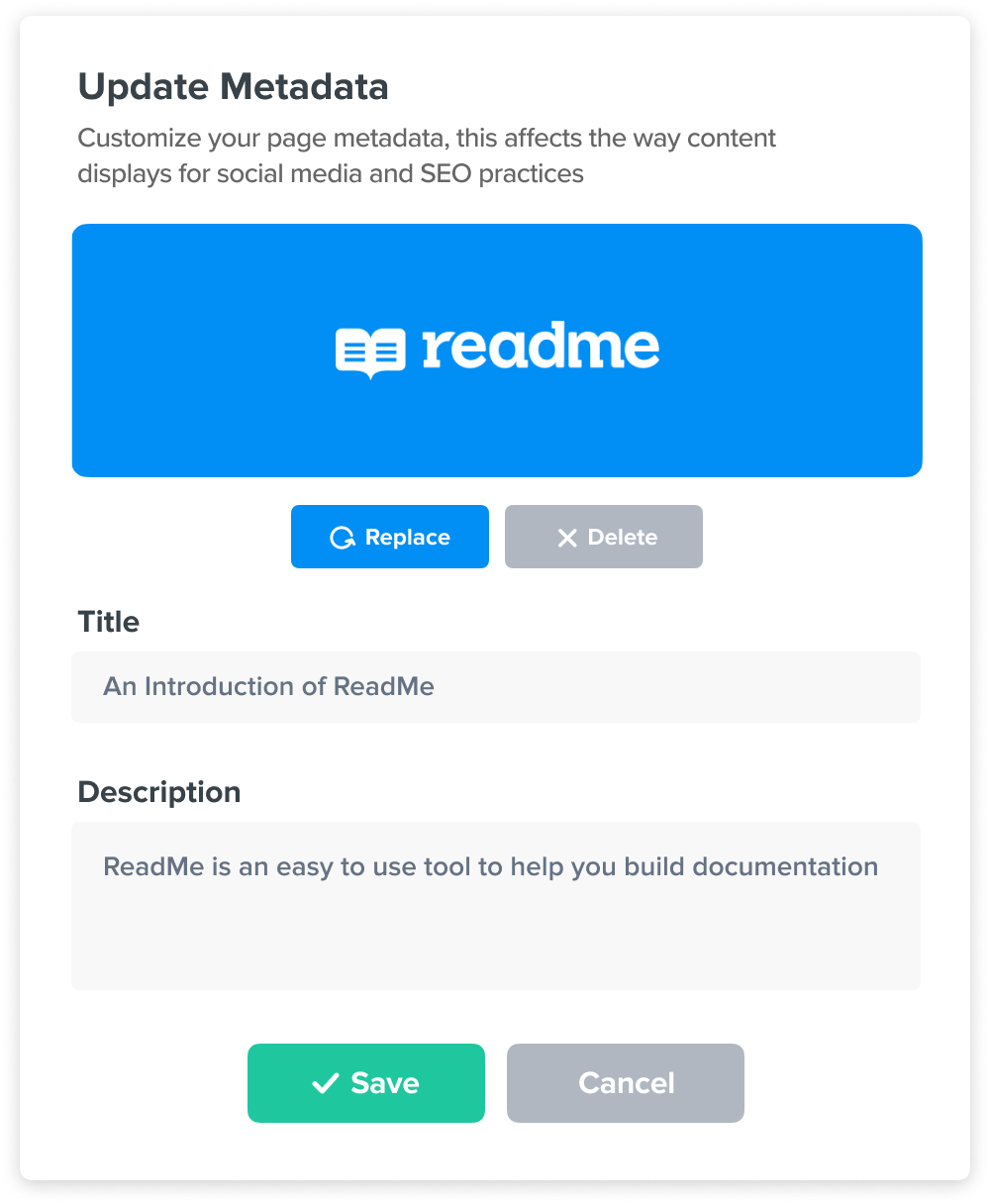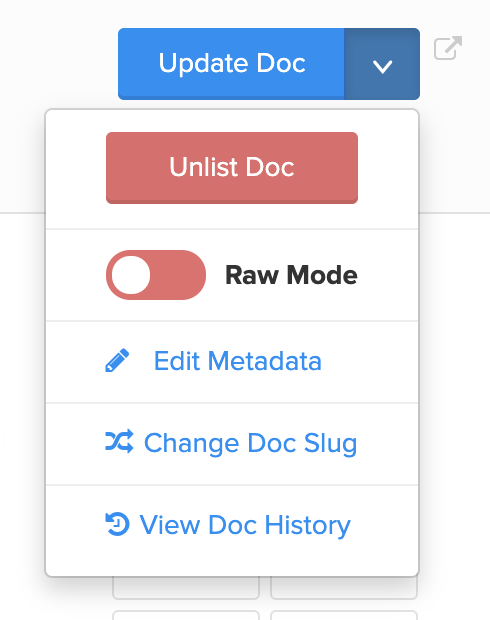We’ve made a lot of changes to our dashboard to make things easier to find, and added more information about your project and ReadMe to the Project Dashboard! For more information about these changes, you can read our blog post: https://blog.readme.io/dashboard-fall-cleaning
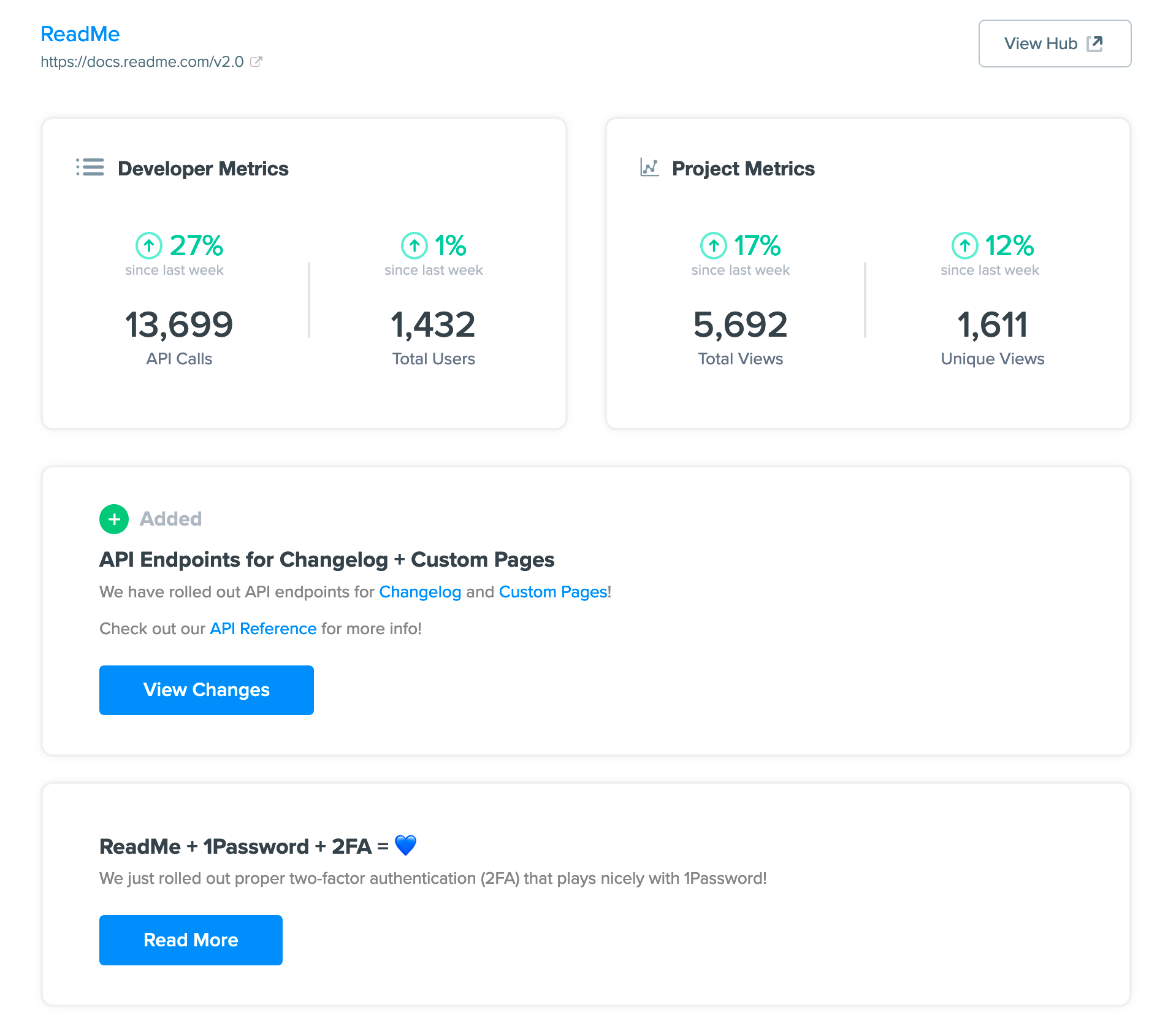
The Project Dashboard is now a more dynamic place! You can see a quick glance of metrics for your project or API, as well as information about new features, tips and tricks, and higher level blog posts about documentation and APIs.
There are always cool new things being released and want to make sure we spread the word on all of it! This section will have all of the new features we release as well as tips and tricks on how each project can give the best documentation experience possible to their users. So stay tuned to that space and you are bound to learn something new!
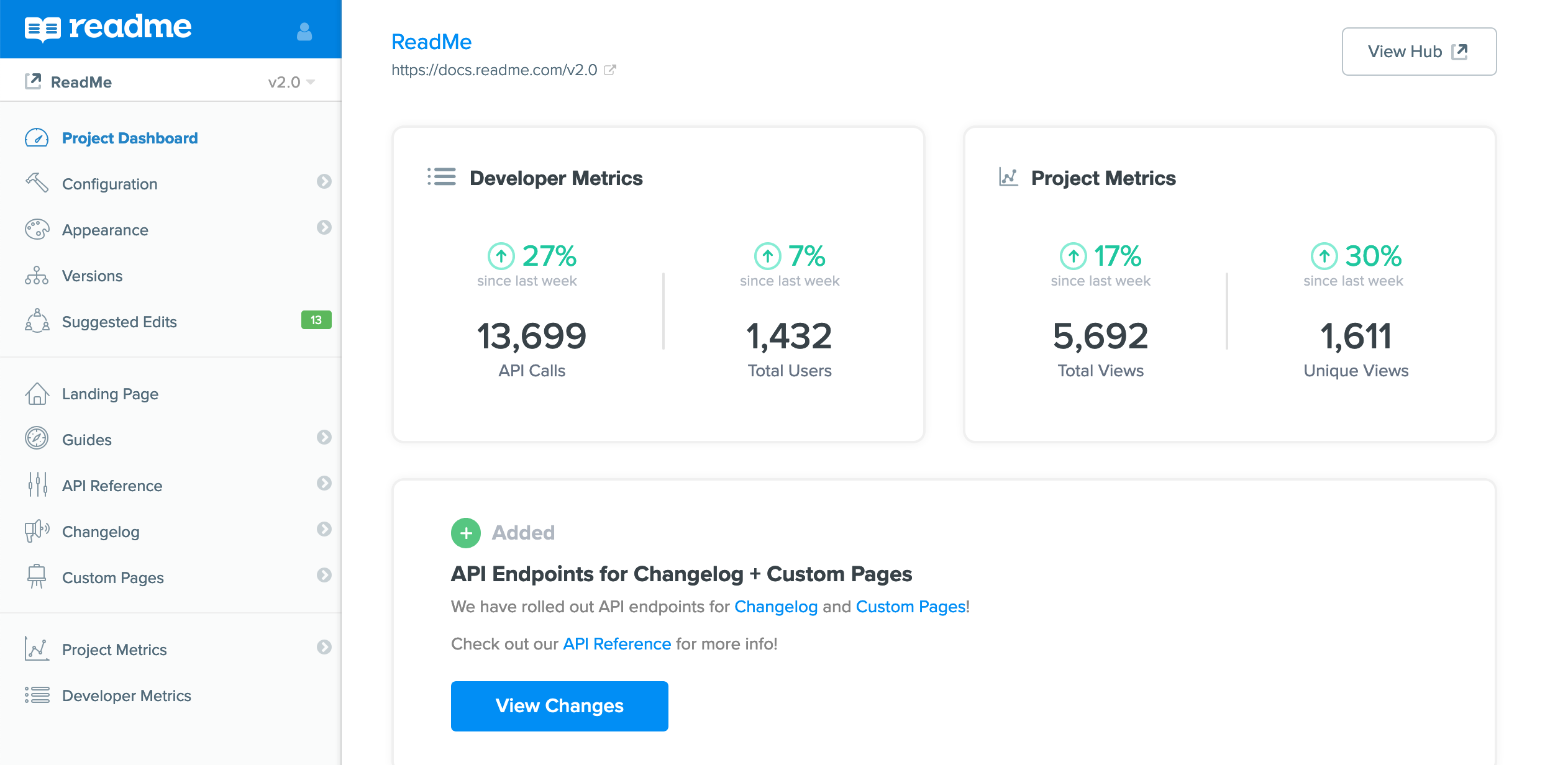
We made changes to navigation in our dashboard to make it easier to reach the things used frequently. There are three main sections to the new sidebar: settings, content, and metrics. All configuration for your project will live in the top group with all settings that are usually setup once in the Configuration section.
The middle of the new sidebar contains all of the pages that contain the content. Each page maps to a different section of your public documentation and from there you can write content and modify settings for each. We’ve moved API Settings into the API Reference section so you can import an OAS file and edit the created pages all within the same place!
Lastly is all of your metrics, either about your documentation or data about your API usage (if you’ve setup Developer Metrics).
We hope these changes make it easier to get around. Don’t forget, you can always click the search button at the bottom of the sidebar (or press cmd/ctrl+k) to search for what you are looking for!