Enterprise Group Overview
When you first log in, you will be taken to your main Project Dashboard showing all your ReadMe projects.
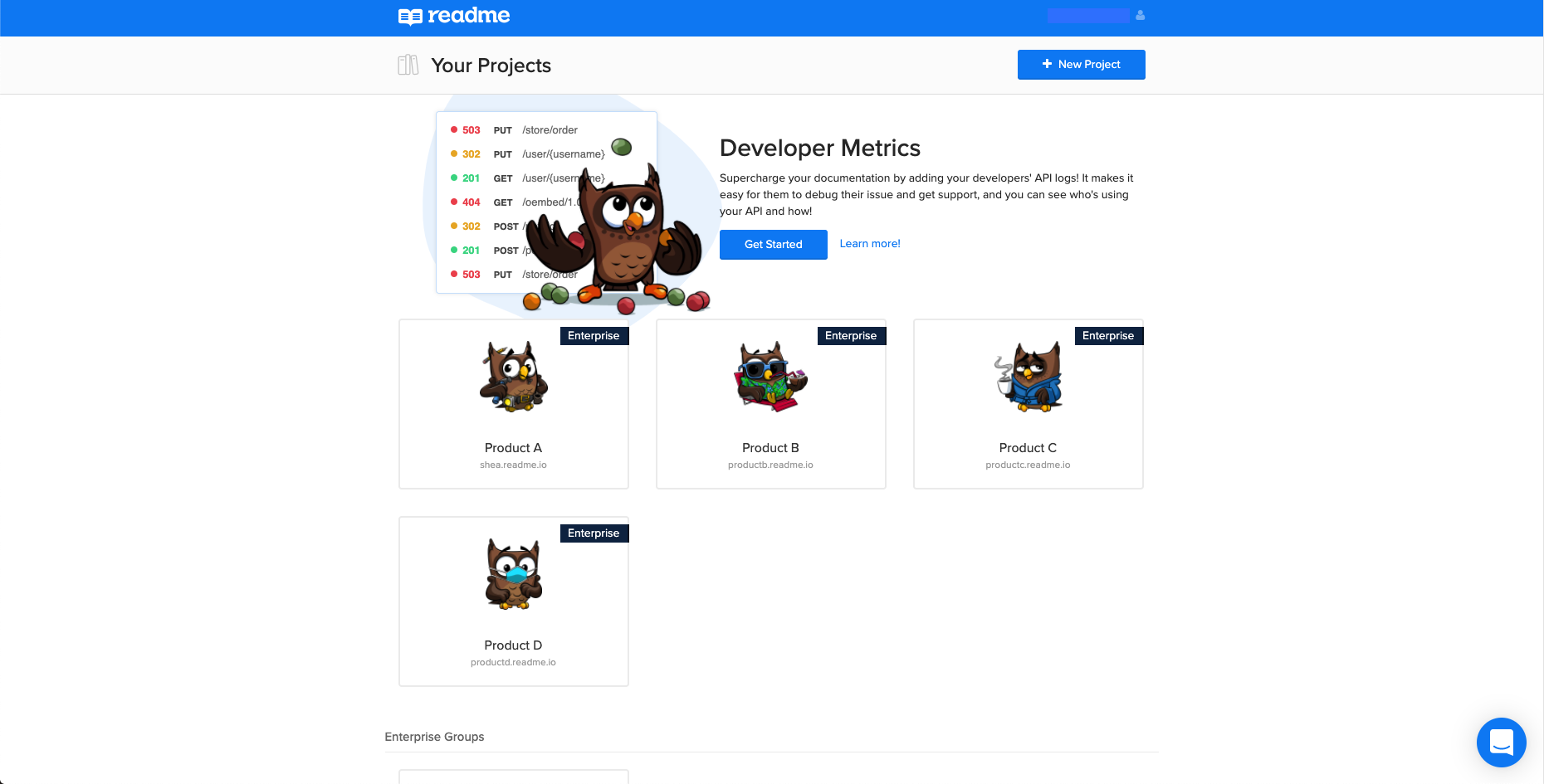
On the top right, you will see your project settings, where you can edit your profile information, set up two factor authentication, or change your password.
For Enterprise customers, your Customer Success Manager (CSM) will lead onboarding and upgrade each of your projects to Enterprise.
Enterprise Tag
Once a project has been upgraded to Enterprise it will gain the black Enterprise tag seen in the screenshots below:
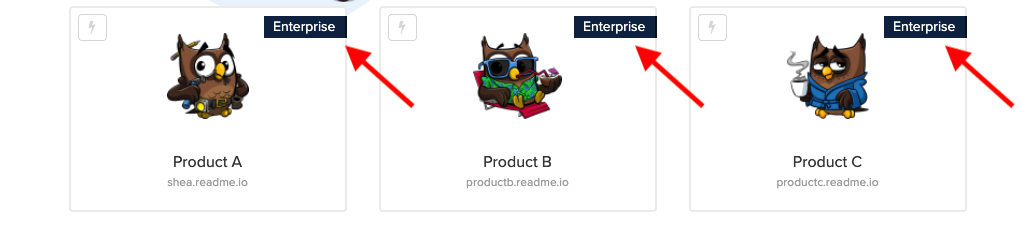
Not Seeing the Tag?If you do not see the black Enterprise tag on your project or you have recently added a new project that needs to be upgraded, please contact your Product Experience Manager (PXM).
Enterprise Group
If you upgrade to an Enterprise Group, (see Upgrading to a Group Project), you will see a new section below your projects with the Enterprise Group tile at the bottom of your dashboard.
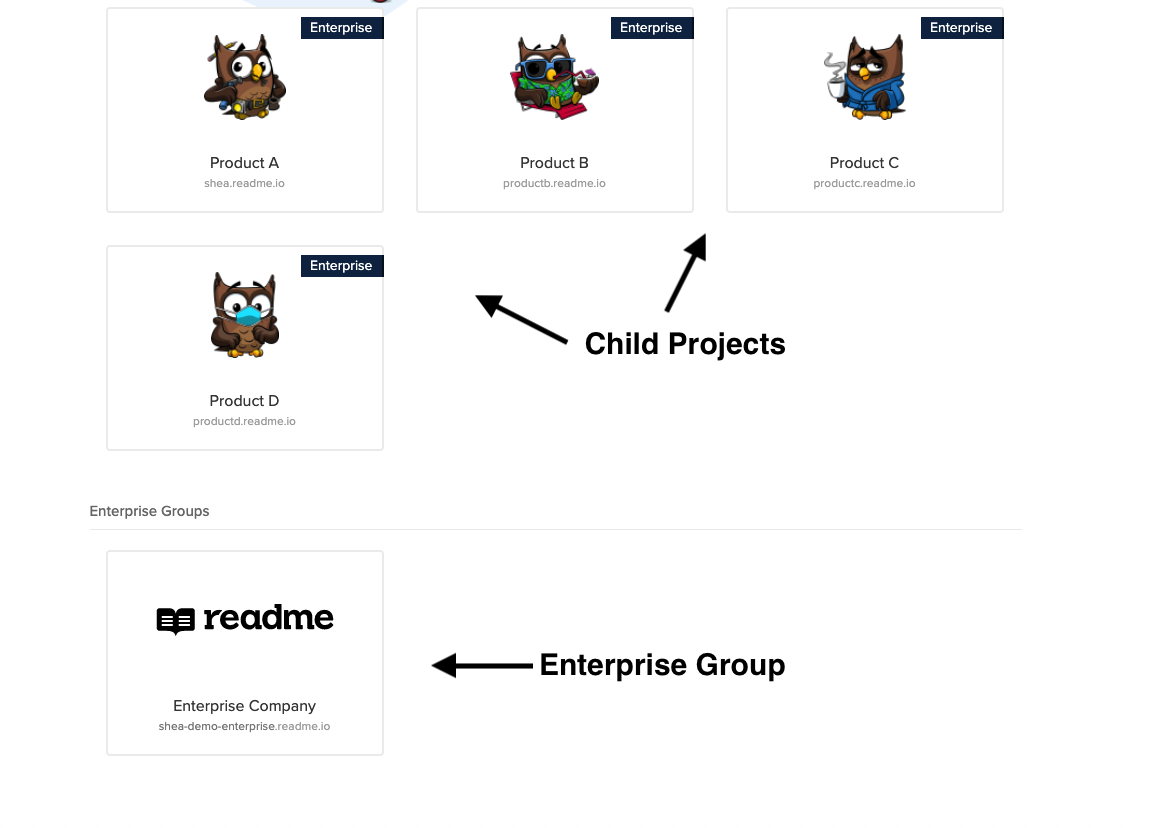
Enterprise Groups contain group settings to more easily manage and update multiple projects at once.
Admin Access required to see the Enterprise GroupNote: Only users provided Admin access at the Enterprise Group level will be able to see and view the Enterprise Group in the Dashboard.
Enterprise Group Permissions
If you are new to your ReadMe Enterprise Group, here are some team roles and permissions that are helpful to familiarize yourself with so you know how best to add team members to your Enterprise Group and related child projects.
Enterprise Group Owner: There is one owner per Enterprise Group, referred to as “Owner” in the Enterprise Group dashboard. The Enterprise Group Owner has the same access privileges as an Enterprise Group Admin. Additionally, ReadMe Product Experience Managers will contact Enterprise Group Owners as the primary point of contact for decisions and updates related to renewals, beta programs, and new feature releases.
Enterprise Group Admin: An Enterprise Group Admin is referred to as “Admin” in the Enterprise Group dashboard. Enterprise Group Admins can invite, remove, and choose the permission level of other Teammates and End Users. They can also add and remove projects from the Enterprise Group, and access any related project via the project’s dashboard.
Project Admin: A Project Admin is the default role when you invite a team member to a ReadMe project (i.e. in Enterprise terms, a child project). A Project Admin has access to a project’s dashboard and can make most team- and project-management related changes with the exception of upgrading your plan, cloning or deleting a project, and transferring project ownership, which only Project Owners (Enterprise Group Owners in this case) can do.
Updated 15 days ago