Two-Factor Authentication
Highly RecommendedReadMe strongly recommends enabling two-factor authentication (2FA) for an additional layer of security on your account.
ReadMe supports two-factor authentication (2FA). When logging into ReadMe with 2FA enabled on your account, you'll be required to enter a code from an authenticator app in addition to your password. We support any authenticator app that uses the TOTP (time-based, one-time password) algorithm.
Enabling Two-Factor Authentication
To enable 2FA, navigate to the Edit profile settings in the dashboard, locate the Two Factor Auth section, click Enable, and follow the instructions.
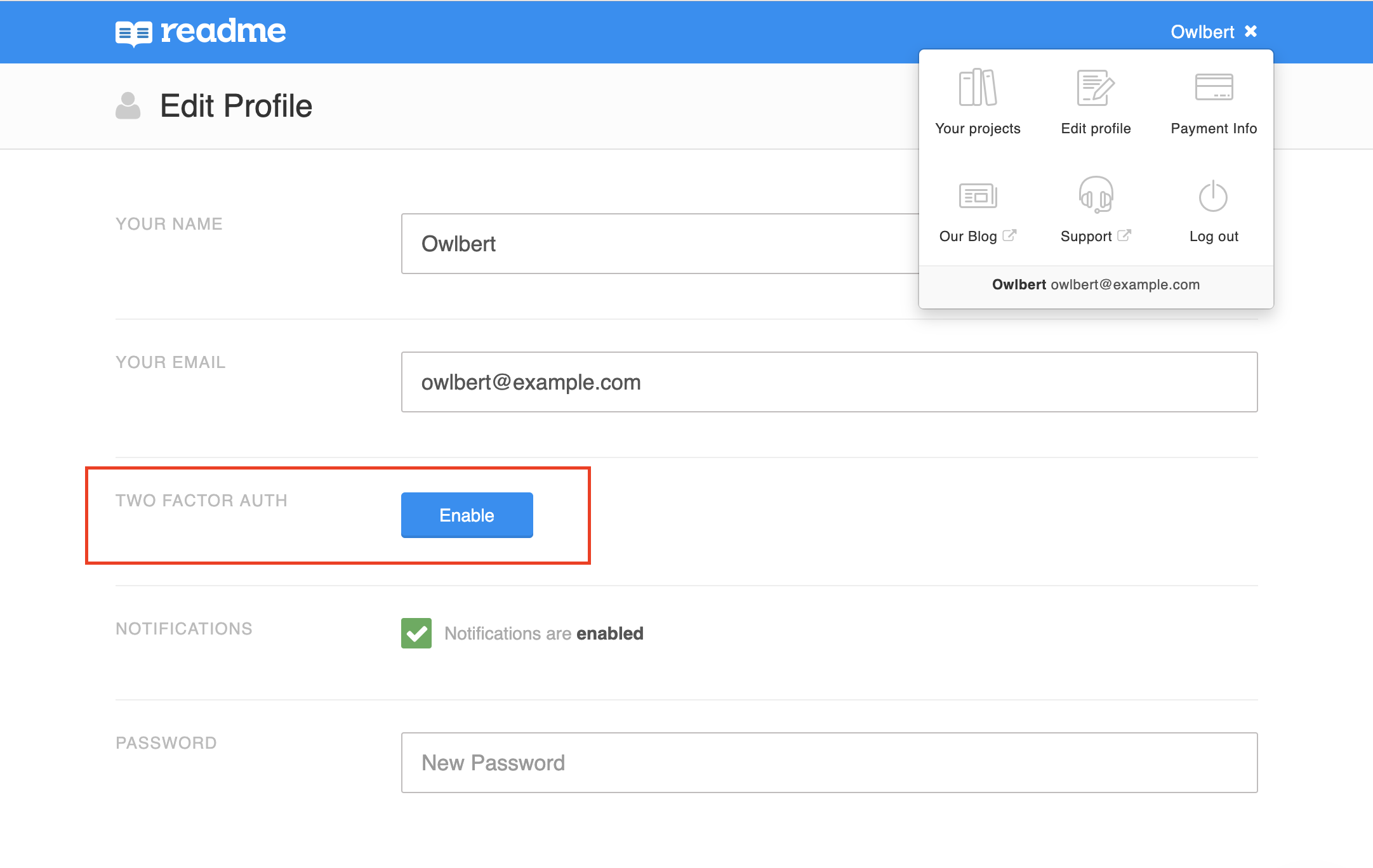
Backup Codes
When setting up 2FA, you'll be prompted to save 10 backup codes. These one-time-use backup codes can be used to log you into ReadMe if you are unable to access 6-digit codes from your authenticator app.
Keep your backup codes safe!Remember that these backup codes are one-time-use—so if you just have a few (or zero) remaining, you can generate new ones in the profile settings by clicking the View Backup Codes button. Generating new backup codes will invalidate your old ones!
If you cannot access your authenticator app and you've lost your backup codes, please contact us at [email protected].
Recommended Authenticator Apps
We recommend 1Password, which allows you to access one-time passwords via a web browser extension, and desktop and mobile applications.
Other recommended apps include Google Authenticator, Microsoft Authenticator, and Authy.
Updated about 13 hours ago