AI Dropdown
Learn about leveraging powerful AI assistants that help users find answers, generate code, and understand complex concepts without ever leaving your docs.
Overview
The Ask AI Dropdown empowers your users with intelligent assistance directly within your documentation hub. This feature provides a suite of AI-powered tools and assistants that help users quickly find answers, understand complex concepts, generate code examples, and interact with your documentation in more meaningful ways - all without leaving your docs site.
By integrating AI capabilities into your documentation, you can:
- Reduce support burden by enabling users to get immediate answers to their questions
- Help developers understand complex API concepts through natural language explanations
- Provide a more interactive and personalized documentation experience
The Ask AI Dropdown appears as an intuitive menu icon within your guides pages, creating a seamless extension of your documentation that enhances user comprehension and satisfaction.
How It Works
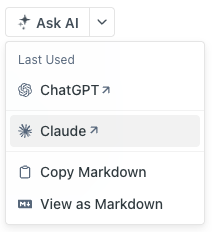
The Ask AI Dropdown is displayed as a menu icon in your guides pages. When clicked, it reveals a menu of AI tools and assistants that users can leverage to enhance their documentation experience.
The dropdown includes connections to sophisticated AI assistants that analyze and understand your documentation content, as well as utility tools that help users work with AI-generated content in their workflow.
Getting Started
ReadMe Refactored
- Click the AI Settings (Sparkle Icon) in the top right.
- Toggle Enable AI Dropdown to ON.
- Select which AI tools to include.
- Click Save.
ReadMe Legacy
- Go to Configuration > AI Features.
- Toggle Enable AI Dropdown to ON
- Select which AI tools to include.
- Click Save.
Available Tools
-
ChatGPT Integration: Leverage OpenAI's powerful language model, trained on your documentation content, to answer user questions, explain concepts, and generate code examples specific to your API. This tool excels at providing detailed explanations and step-by-step guidance based on your documentation.
-
Claude Integration: Offer users access to Anthropic's conversational AI assistant that provides nuanced, helpful responses to questions about your documentation. Claude is particularly skilled at understanding context and providing thoughtful explanations of complex technical concepts.
-
Copy Markdown: Allow users to easily copy content from your documentation in markdown format, making it simple to paste into other AI tools, IDEs, or documents while preserving formatting.
-
View as Markdown: Enable users to see the underlying markdown structure of your documentation pages, which is particularly helpful for developers who want to understand how to structure similar content or reference your documentation style.
By providing these AI tools directly within your documentation, you create a more interactive, self-service experience that helps users get the most out of your API with minimal friction.
Updated 10 days ago