Your Dashboard and Profile
Navigating Your Dashboard
Welcome to your dashboard! This is where you’ll create new pages, make edits, and update any and all things related to your ReadMe project(s). It’s also where you go to publish pages that’ll go live on your hub in addition to where you can create and update your profile, add and manage your team, and customize the appearance of your project.
To visit your ReadMe dashboard, head to dash.readme.com. Login with your ReadMe account credentials, and if you don’t have an account yet, you can also sign up for an account here.
Once you’re logged in, you’ll arrive at your dashboard home where you’ll see a list of all of the projects that you’re either a Project Owner or Project Admin of.
Click the icon next to your account name in the top nav of the page to see your project settings, where you can edit payments, view invoices, and change your password.
Editing Your Profile
The icon next to your account name is also where you’ll go to edit your profile. In the profile section, you will be able to edit your name, email, and password. This is also where you can subscribe to notifications and enable two-factor authentication.
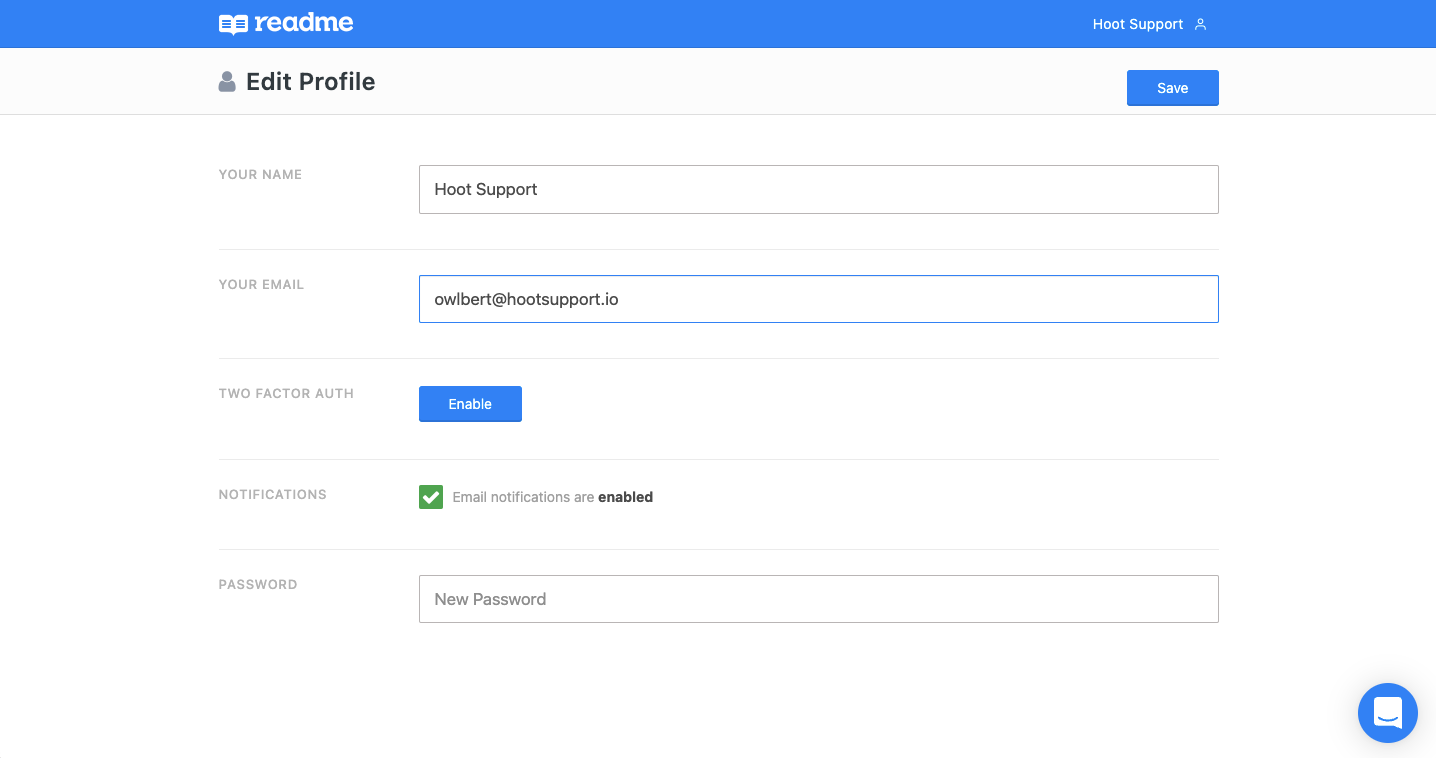
Manage Your API Keys
You can manage your API keys via your project dashboard in Configuration > API Keys.
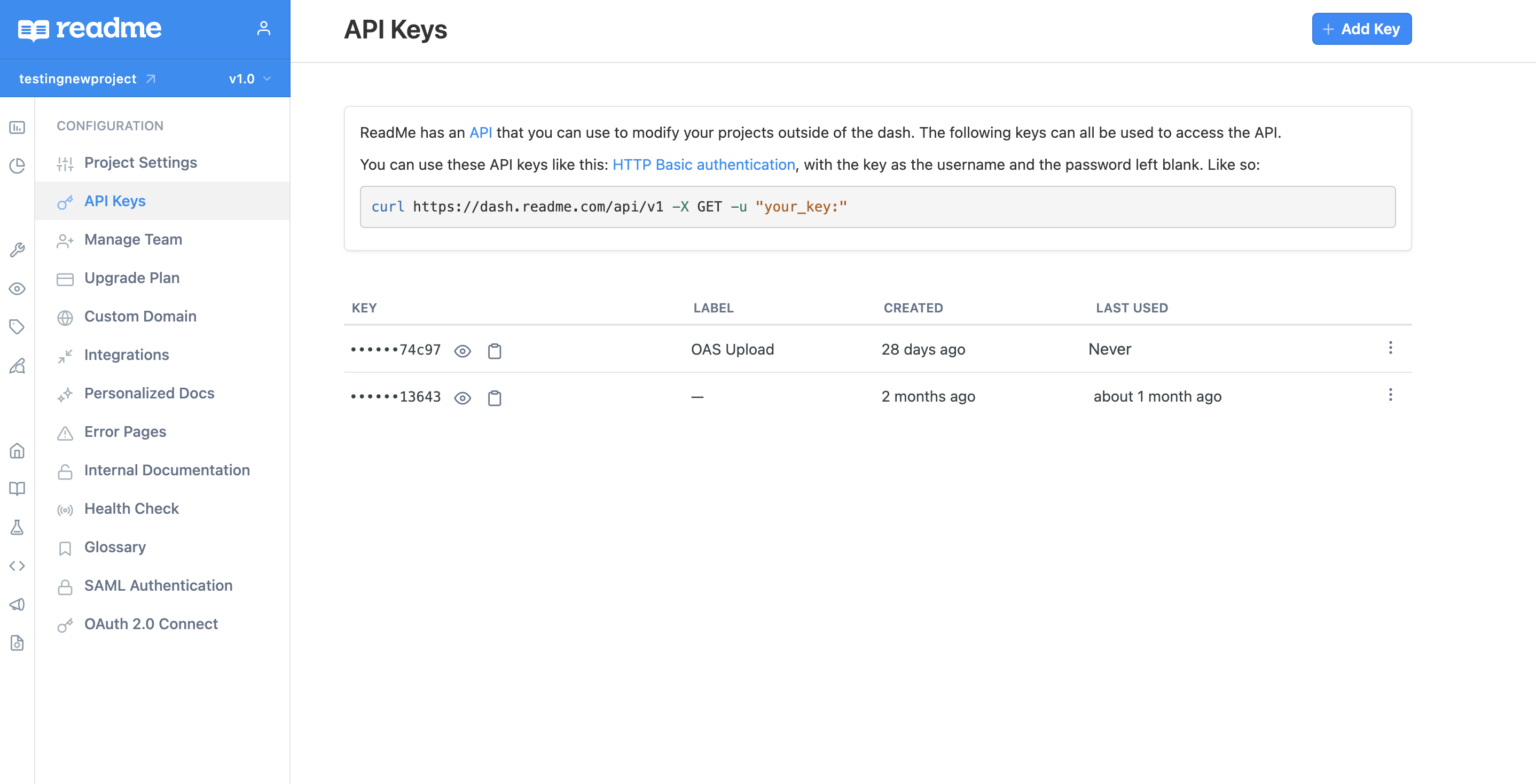
Updated about 16 hours ago