My Developers Overview
In-depth developer profiles where your team can dig into API usage and quickly debug issues 🔎
You’ve set up your Developer Dashboard* and now a new My Developers page is revealed in your project dashboard. There’s a lot to see and take in, and lots of good nuggets of wisdom related to who’s using your API, so read on to learn more about the features and functionality of this powerful experience 👀
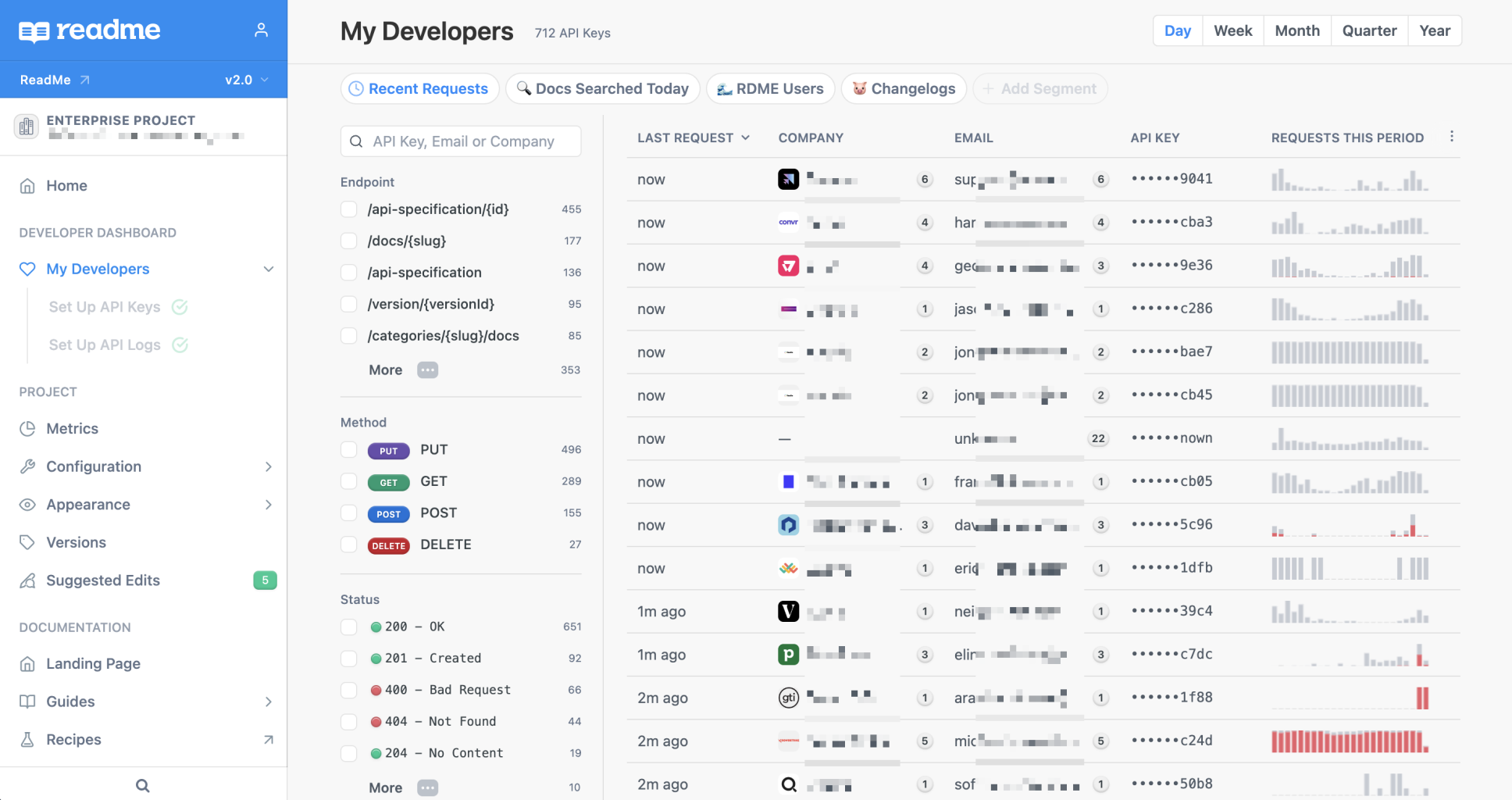
*Set Up Developer Dashboard First ⏰If you haven’t already set up your Developer Dashboard, you’ll want to complete that first. To learn more about Developer Dashboard and our two-part onboarding process, check out this page.
Get to Know Your Developers Better with My Developers 👋
The My Developers section within your ReadMe project dashboard provides your team with in-depth developer profiles and analytics on how your developers are using your API. Within the My Developers page, your team can dig into API usage, quickly debug issues, track performance, and share aggregate findings and learnings with key stakeholders.
You can filter by API key, email, or company, see portions of the data based on API endpoint, method, status, and more, and create segments that live at the top of the page so you and your team can easily locate and reference them. With My Developers, your team has the backend interface to see who’s having issues, identify fixes, and seamlessly support your developers to get them back on track.
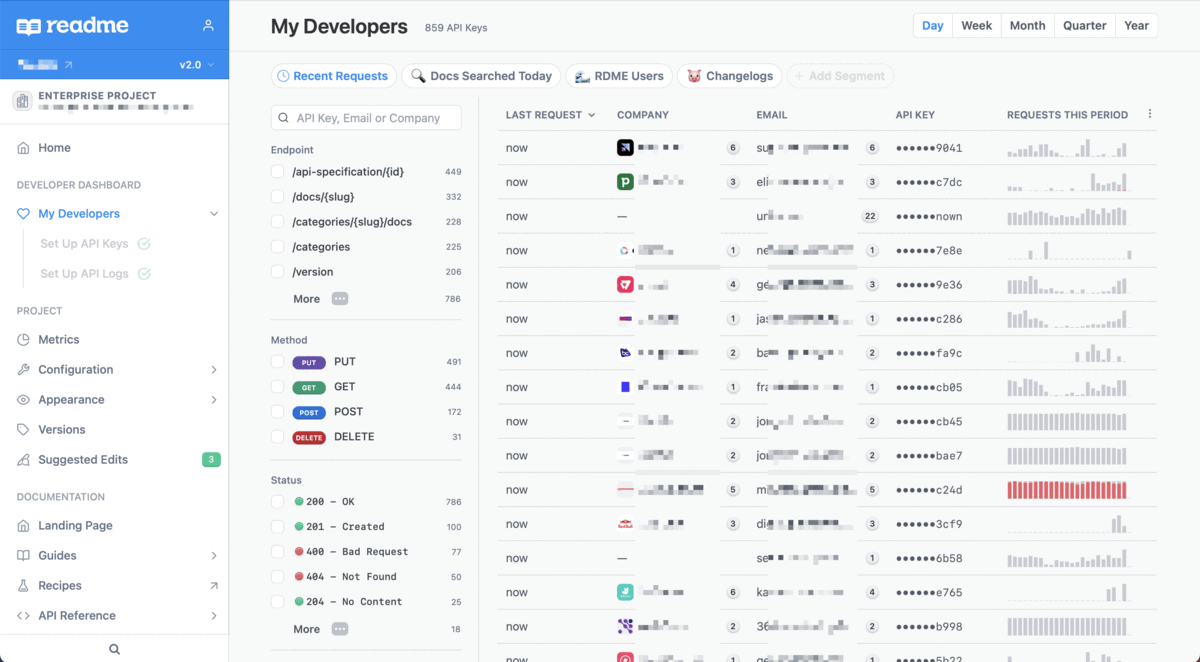
The Magic of Filters and Segments 🪄
The rich insights that you can unlock with My Developers is powered by your real-time API request logs which ReadMe aggregates and surfaces once you’ve integrated the Metrics SDK. Once you can see all of the logs, the magic of My Developers lies in filters and how you slice and dice the data 🔎
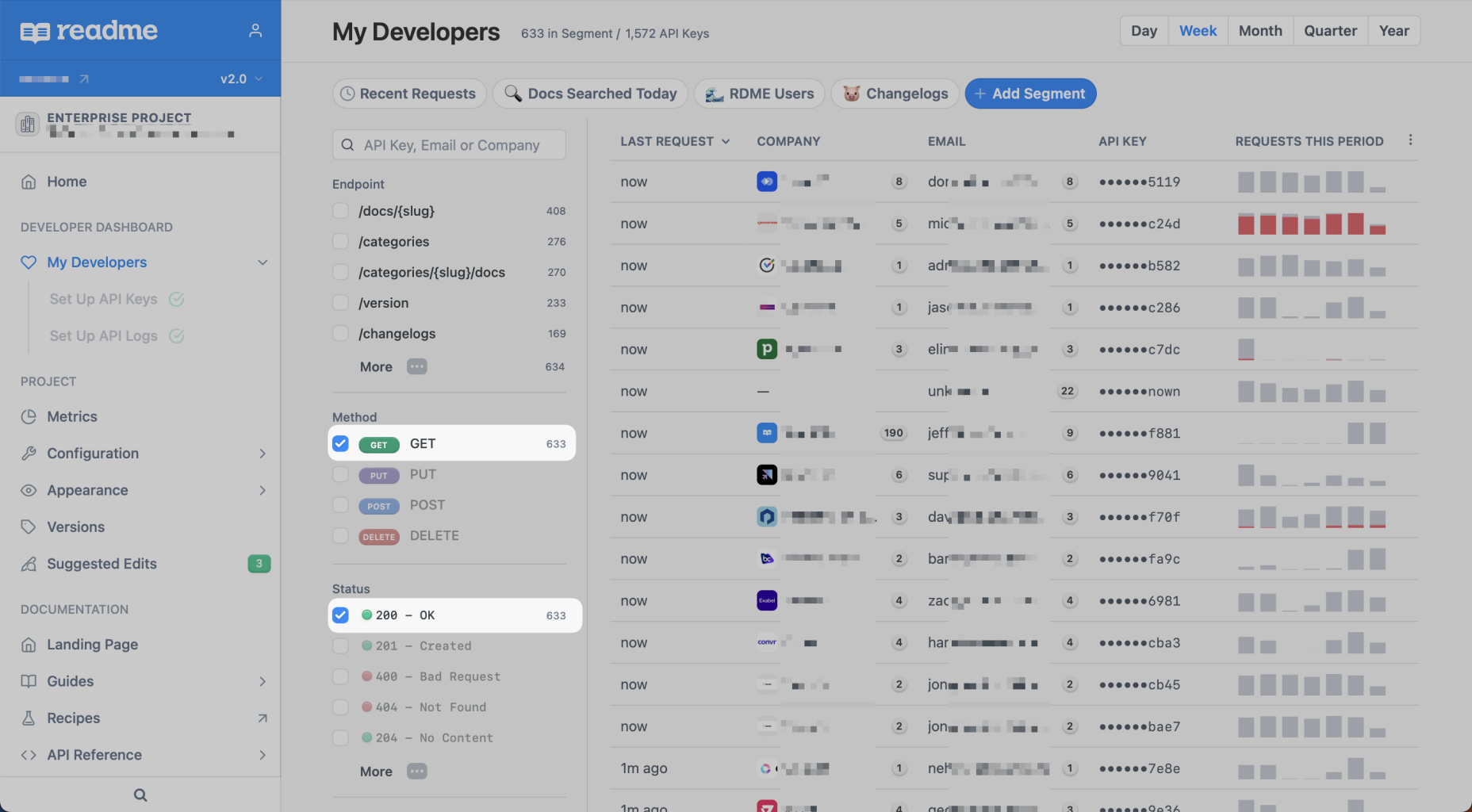
Using the filters and search functionalities, you’re able to hone in on certain endpoints, methods, status codes, and user agents, and further distill your findings by time period (day, week, month, quarter, year). From there, you can build and save segments to monitor usage of your APIs and keep a closer eye on certain cohorts of API users:
- Track developers who are encountering lots of 🔴 HTTP error codes within a short time frame, and proactively reach out to offer a helping hand ⛑️
- Make the call on how to handle a spike in API call volume with all of the insights and usage data in front of you 📈
- Create a segment based on a recently launched endpoint to track usage and get feedback on how your developers are using it 🎉
Honing In on a Specific User Problem 💪
The My Developers page unlocks replay functionality for you and your team, so you can accurately diagnose and triage an issue, and offer direct support. Let’s say your support team receives a message from a developer who’s hit a snag while using your API. Thanks to My Developers, you can instantly find them by filtering on the developer’s API key or email address, jump straight into their logs, get a clear sense of why they’re having trouble, and offer solutions for how to remediate the issue 🤝
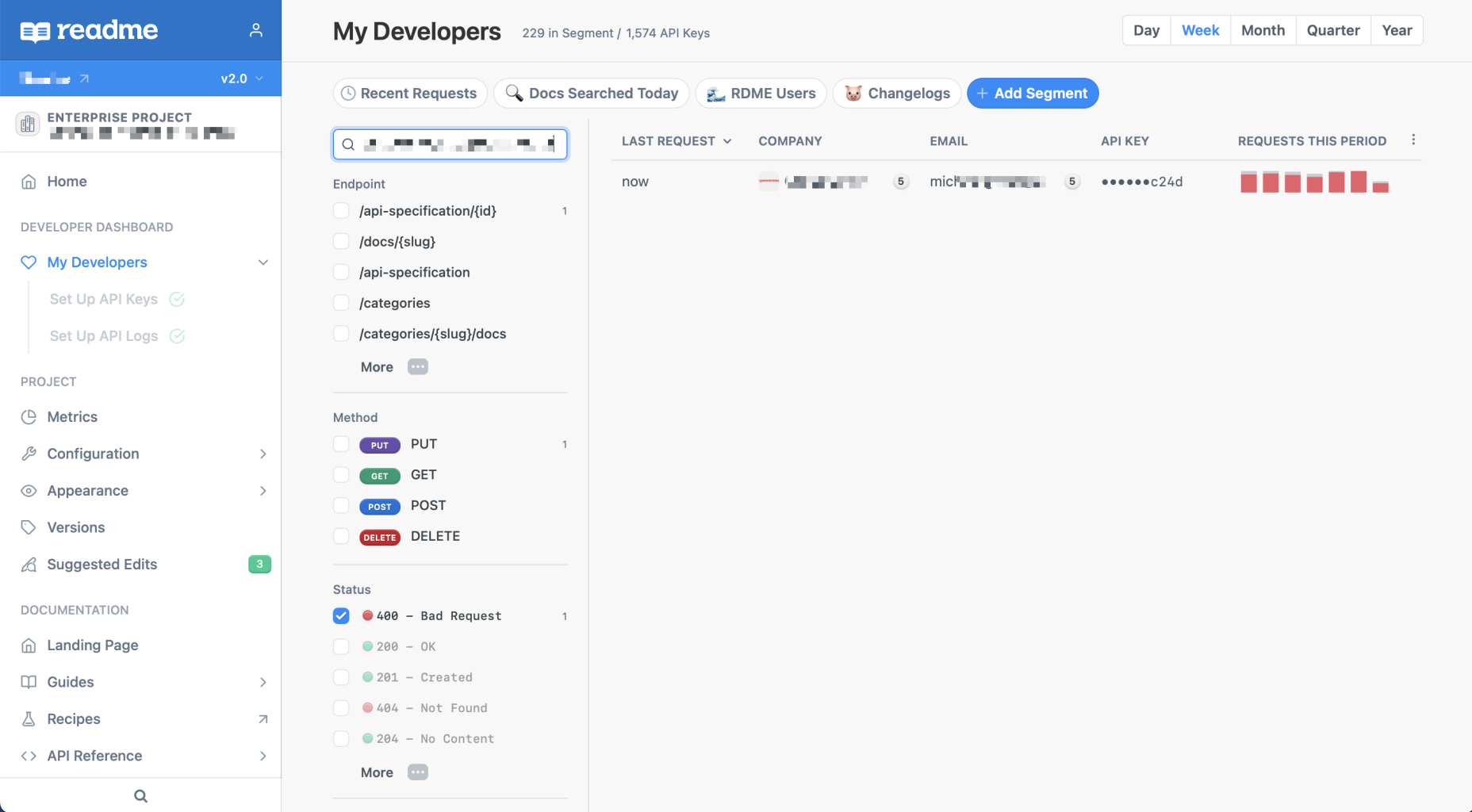
Be Prepared in Case of Issue or Emergency 🔥
Shipping a new version or need to deprecate an endpoint? My Developers makes it easy to diagnose who will be impacted so you can proactively reach out and help them through the transition.
And, while we hope your team never has to deal with a security incident, in the event of something like an API key leak, you can quickly pull a list of keys that were active during the affected time period for communications around revoking and rotating their keys. You’ll be happy to have the tooling in place to support your team in these moments, infrequent as they may be — hope for the best, plan for the worst!
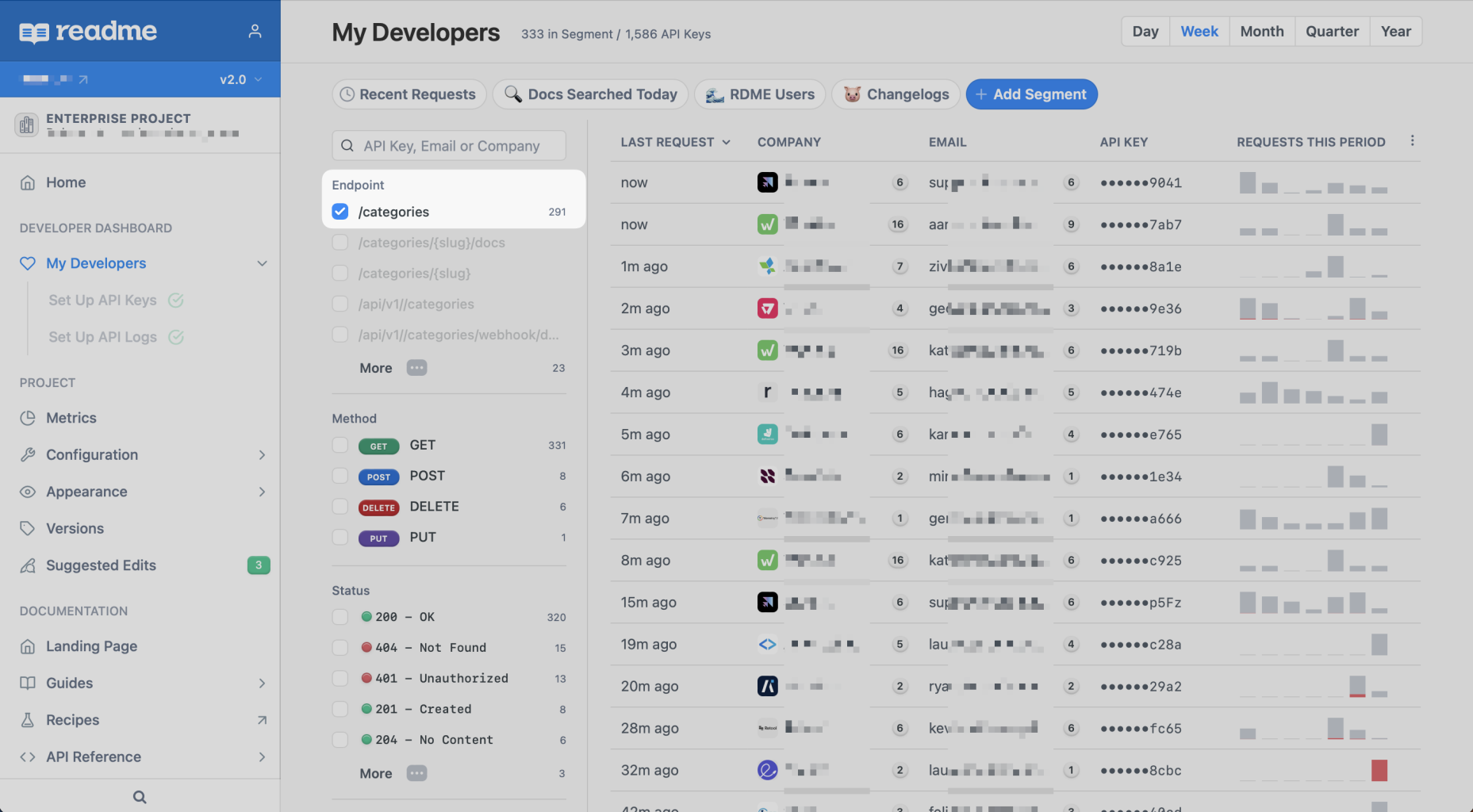
Where’s the Data Coming From? 📊
The data that you see in your My Developers page is pulled from two sources:
- Try It requests made in your ReadMe developer hub
- API request data that you send to us (once you’ve integrated the Metrics SDK)
Pricing
Every ReadMe plan has access to up to 24 hours of API logs history (in your project dashboard and hub) and Try It data by default. To view one full year of API request history, you can upgrade your Developer Dashboard experience.
You can purchase the full Developer Dashboard experience for $100 per month, which includes 5M logs. If you need more logs, each additional 1M logs costs just $10. As you grow, simply add more logs and pay only for what you use. Included with this, you’ll receive:
- 30 days of detailed logs in your project dashboard - in your My Developers page, as well as on API metrics pages in the Metrics section of your project
- 30 days of detailed logs in the hub - in the My Requests page, in the Getting Started page charts, and in the Recent Requests charts on API endpoints pages
- 1 year of request history, including the ability to export up to one year of API request data (Business & Enterprise plan customers only)
You can learn more about what's included with our paid Developer Dashboard experience on our pricing page.
Updated 14 days ago