Export Metrics Data
Looking to dig into your ReadMe data in another tool? You can now export data across all of your project's API and Documentation Metrics!
Exports are available for Business and Enterprise plans
It's not only the devil 😈 that's in the details — digging into your Developer Dashboard data unlocks a treasure trove of insights that can help you track your API's performance, spot a spike in calls, reach out to new users of your API, and more! And while that data is great to have in ReadMe, it's also great to integrate into other tools too. Let's say you notice a spike in HTTP error codes within a short time frame. Now you can proactively reach out to developers to offer a helping hand by creating a segment of users in My Developers and then exporting that list so that you can import it into your email hosting platform. Send an email to developers in minutes thanks to exports 😉
Projects on a Business plan or higher have the ability to export that data into CSV format, making it easy to view and analyze anywhere, anytime!
How to Export Your Data
Any page you can view in Metrics or our Developer Dashboard can be exported to a CSV file. To export your data, navigate to the Metrics Dashboard, then the respective section from which you want to export (API Calls, API Errors, etc.) and apply any relevant filters (email address, company, etc.) and date range for your specific export.
Here, you can see we're filtering a user named "owlivia" for the last week. Everything that appears in the table below should be included in the export we generate!
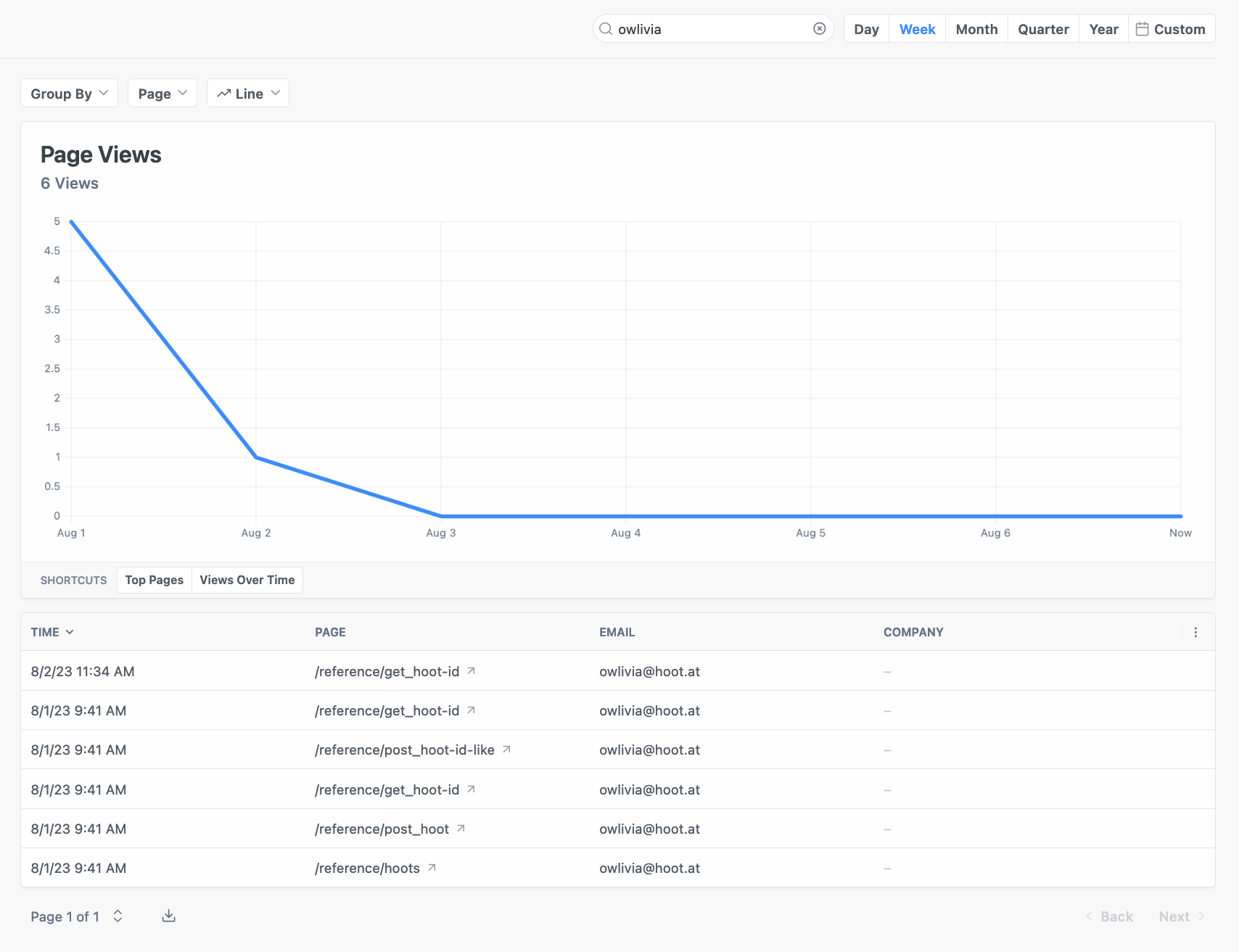
Scroll to the bottom of the page and select the Export CSV button next to the pagination widget:
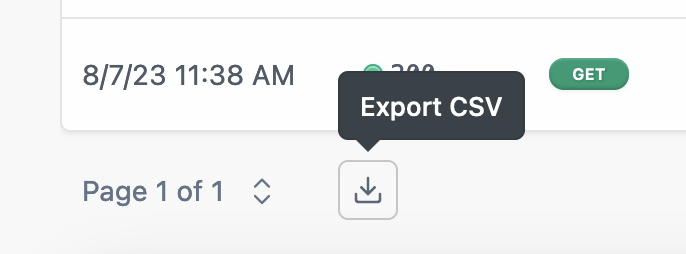
From there, we'll process a CSV file that corresponds to the filters and selected date range applied to the raw data in your table. This may take a bit of time depending on the amount of data related to your project and filters! As soon as your export is ready, though, it should immediately begin downloading in your browser.
Exports are limited to 1 million rowsFor larger segments, apply filters or adjust your date range prior to exporting.
What happens to my export after I've downloaded it?
When you generate an export, and we successfully process it, we'll generate a signed link for you that expires after 10 minutes. That means if anyone gets access to that link after 10 minutes, they won't be able to access your data. Additionally, we delete your exported data entirely after 24 hours. Don't worry, you'll still see it in our project's dash!
Updated 1 day ago