Pro Tips
There can be a lot of groundwork to cover when launching your project in ReadMe. Once you've got the basics covered like building out your API reference, and setting up your Guides, Changelog, and Discussions, you can start customizing your project and adding features that make for an even better developer experience!
Looking to Get Inspired?Check out some of our favorite developer hubs, built by our customers on ReadMe! From start ups to scale ups, lots of companies use ReadMe to power their developer hubs.
Variables
This feature allows you to assign a specific variable (e.g., name) to automatically propagate default values, across all of your documentation. For example, you can use Variables to pass in user data so that aspects of your documentation are personalized for logged in users, such as their name or API key. In order for this personalized information to be visible to logged in users in your hub, your first need to set up a way for the data to be retrieved. That's where ReadMe's Personalized Docs Webhook comes in 🚀
Find all the information you need, including a step-by-step walkthrough of enabling our Personalized Docs Webhook in this section of our docs.
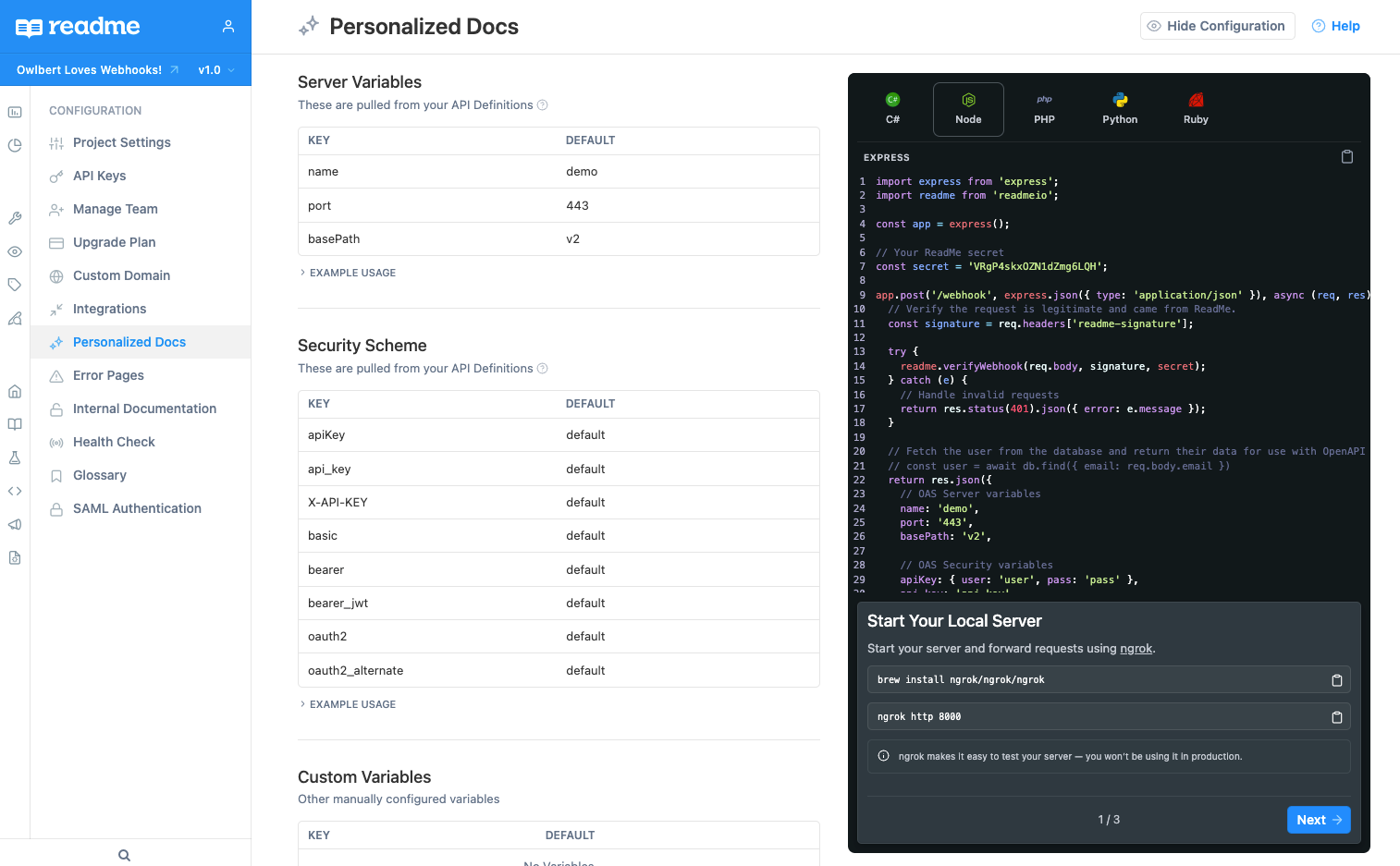
Glossary
Have some terminology specific to your API that needs explanation? Use the Glossary to define or provide more context on words & phrases that appear commonly in your docs. They appear as a pop up and are like a fun surprise for your readers!
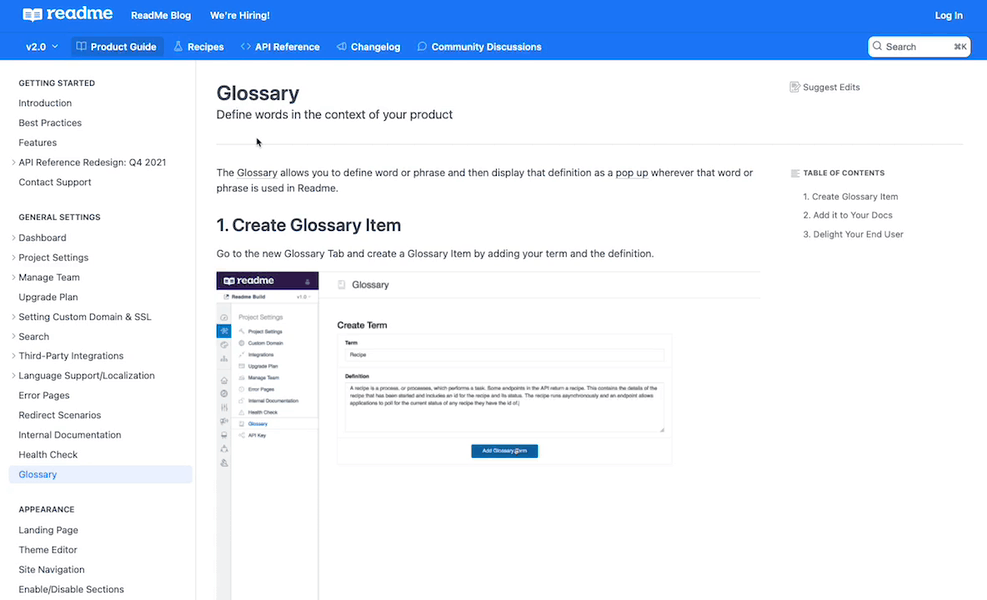
Documentation Versions
Versions, as the name implies, allows you to maintain multiple, live versions of your API or product's documentation.
There are lots of different scenarios where doc versioning might be useful—some are more obvious than others. The most obvious use case is for when your documentation version needs to match the versioning that might be taking place with your API or other technical product, and you need to maintain copies of your documentation for each respective version.
Another use case is for bigger content restructuring or migrations, especially when these changes are more involved than simply updating a few pages (in which case we'd recommend Suggested Edits). You can fork a new version of your docs, do some major restructuring (e.g. reorganizing page categories, combining pages, deleting outdated content, etc.), and still have your old docs as your public-facing changes. And when you're ready to flip the switch over, it's as easy as renaming the versions and toggling a few version settings! Learn how to create and maintain different versions here.
Enabling and Disabling Sections
ReadMe has a lot of functionality, but not all of it applies to every company. If you want to disable a section (or re-enable once you are ready to use it), it's super easy to do so! Enable/disable sections under Appearance > Site Navigation.
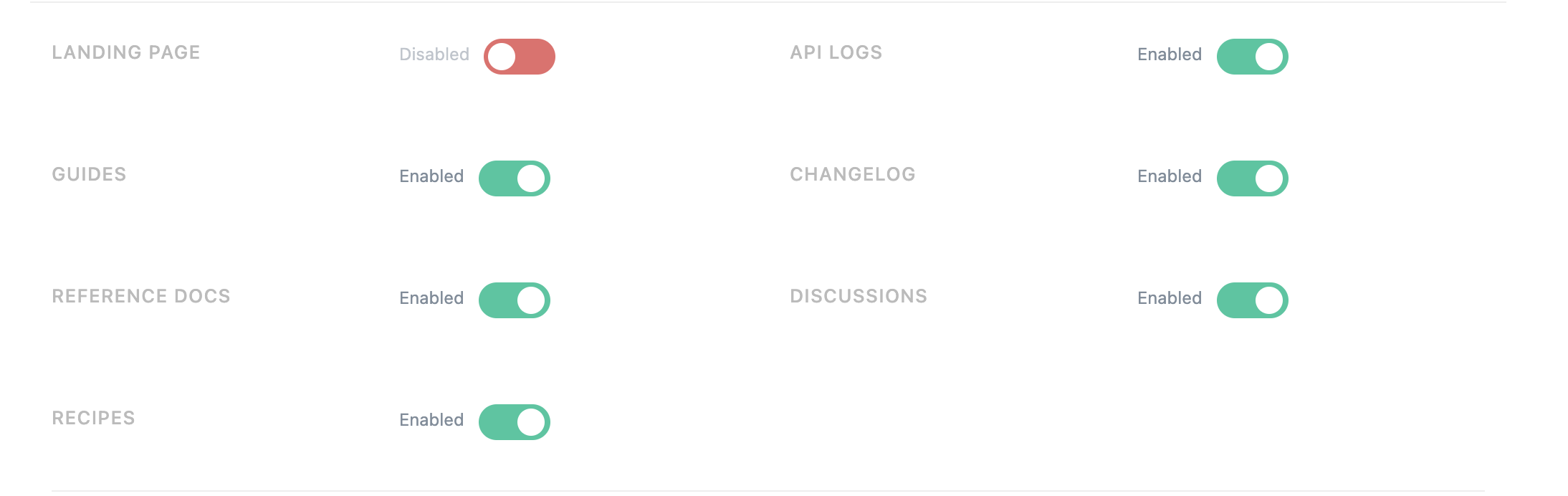
Disabling a section will remove it from the navigation bar and hide all its content from public view
Custom Pages cannot be disabled!As long as you don't have any Custom Pages, they will not appear anywhere, so there is nothing to disable.
Updated 15 days ago