Site Navigation
URL Structure
The URL structure of your site will be subdomain/docs/page-slug. Only the subdomain and the page-slug can be changed. The docs and reference paths cannot be changed.
Top Navigation
Left and Right Side Navigation
In this section you can add links to different parts of your documentation as well as external links.
Logo Link
The default link for the logo will be your landing page, but you can also set it to your homepage URL from your project settings.
By default, all enabled sections of the documentation appear as links across the navigation. This can be customized to collapse all sections as a dropdown instead.
Advanced
First Page
In this drop-down menu, you can select the first page that is shown when your users visit the site.

Section Names
The section names such Documentation can be changed here and it will propagate throughout your entire instance.
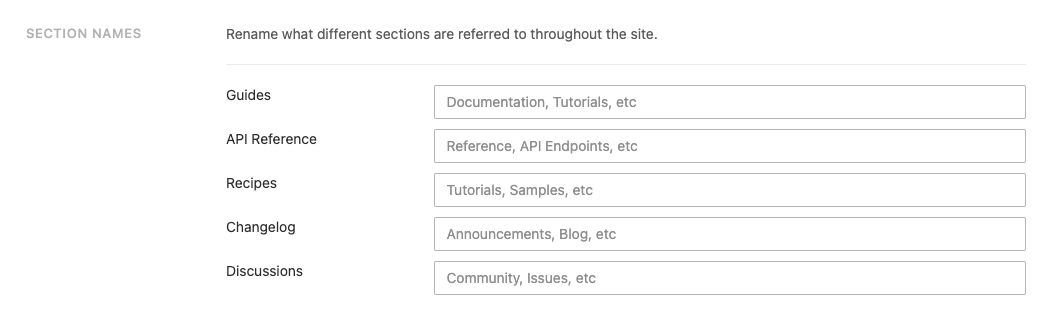
Show Version
Checking this will have the version number included in your breadcrumb links. Turn this off if you would like to hide the version number.

Hide Table of Contents
Checking this will hide the automatically-generated table of contents.

Enable/Disable Sections
ReadMe has a lot of functionality, but not all of it applies to every company. If you want to disable a section (or re-enable once you are ready to use it), it's super easy to do so! Enable/disable sections under Appearance > Site Navigation.
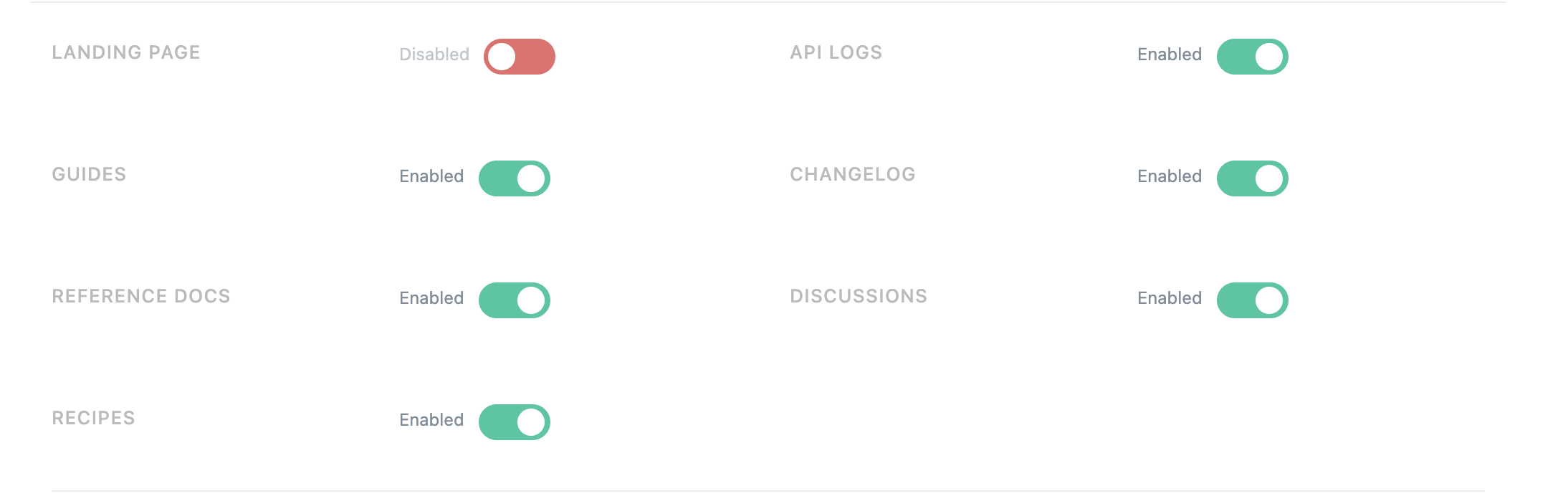
Disabling a section will remove it from the navigation bar and hide all its content from public view
Note
Custom Pages cannot be disabled. As long as you don't have any Custom Pages, they will not appear anywhere, so there is nothing to disable!
Updated 10 days ago
